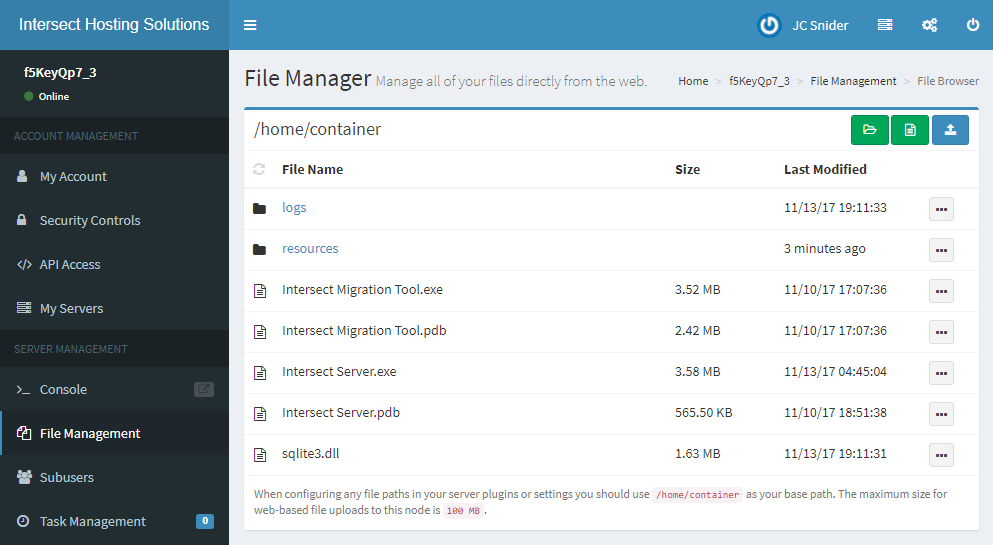Click on "My Servers" in the Panel Navigation Sidebar:
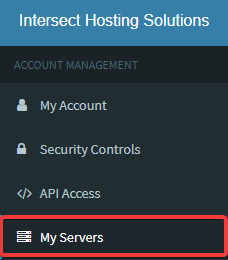
Click on the server you want to manage on your server list:
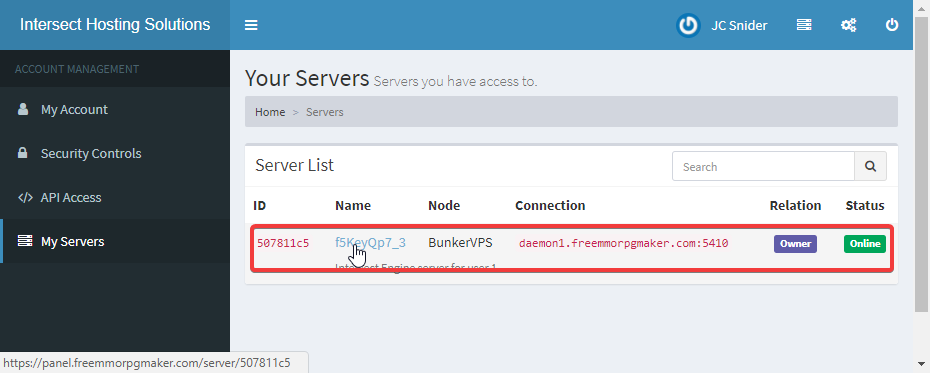
Once you've selected a server you will find a File Management option on the sidebar navigation:
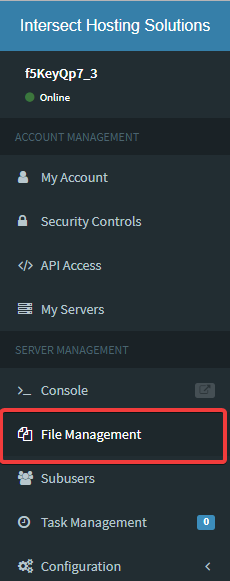
Before changing anything we recommend shutting down your server first!
The File Management page allows you to upload new versions of your game, download backups of your important files (game database: resources/intersect.db & config file: resources/config.xml) and more!
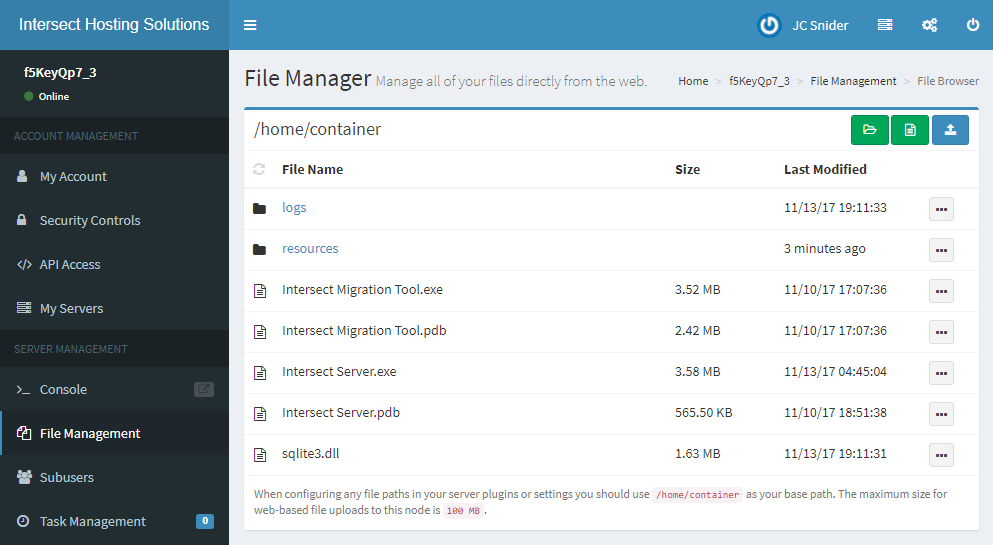
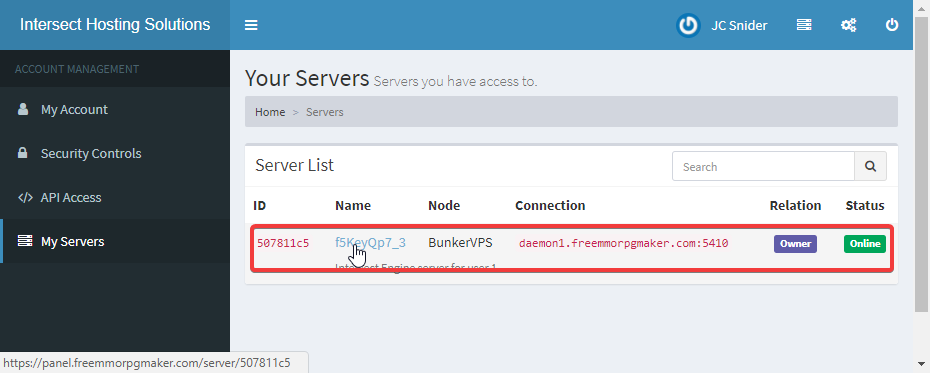
Once you've selected a server you will find a File Management option on the sidebar navigation:
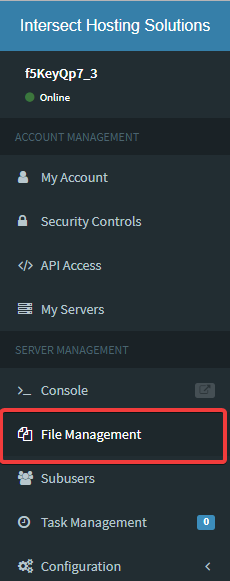
Before changing anything we recommend shutting down your server first!
The File Management page allows you to upload new versions of your game, download backups of your important files (game database: resources/intersect.db & config file: resources/config.xml) and more!